
SUPPORT
Model Maker Software Update Issue in version 20.03
If you receive an error message stating, “The Model Maker Systems update server connection is being blocked by a Firewall or Proxy Server”.
1) First determine if you have a 64bit or a 32bit model maker installed. To do the check, right click your windows button on your Task Bar and then click on System
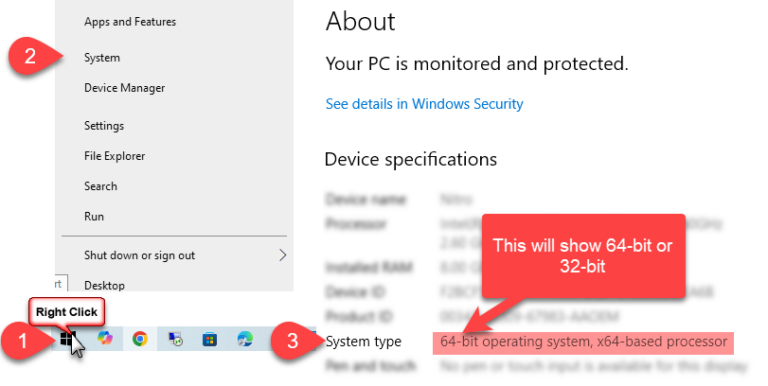
2) If it says 32-bit, then skip to step 4 and download the 32-bit link below
3) If it says 64-bit, you also need to check what version of Model Maker you are running, because a 32-bit install will also work on a 64-bit pc, so you have one more step to be sure of your model maker installation version:
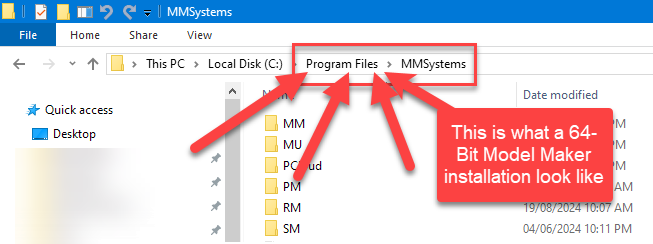
4) If your Model Maker is installed under C:\Program Files (x86)\MMSystems, you are using a 32-bit Model Maker so you also need to download the 32-bit link below.
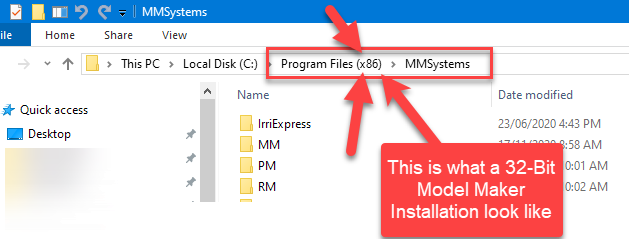
5) If your Model Maker is installed under C:\Program Files\MMSystems, (not x86) you are using a 64-bit Model Maker so you need to download the 64-bit link below.
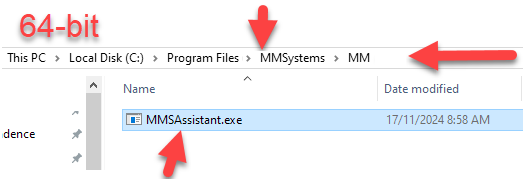
6) After downloading the appropriate version, please unzip the downloaded zip file and look inside the unzipped folder:
for 32-bit : copy the MMSAssistant.exe file only (not the folders, just the file) into C:\Program Files (x86)\MMSystems\MM folder like this:
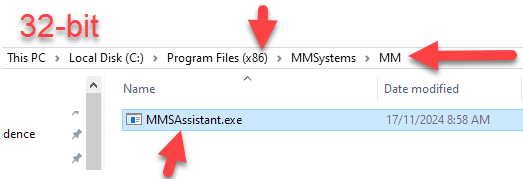
for 64-bit : copy the MMSAssistant.exe into C:\Program Files\MMSystems\MM folder like this:
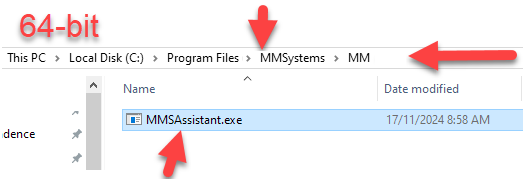
7) After placing the MMSAssistant.exe into the correct folder, double click or run the MMSAssistant.exe file. Follow prompts, Model Maker will sort itself out.
SABI Tutorials and Articles
Tutorials published in the SABI magazine.
Our YouTube Channel
We have a dedicated YouTube channel that shows various free videos on how to use our products. The list will grow as users interact with us and request more content. Please email us if you want us to create a video about a topic that would interest you.
MMS Manuals
Download this zip file which contains the Model Maker Instruction Training Manual and the Road Maker Training Manual
Computer Buying Guide
Recommend specifications based on our experience.
Powerline Profiling Manual
Teamviewer Quick Support
Get support in real-time. Share your screen with us. It is that easy.
Download this file, then when you get it, simply rename the TeamViewerQSForMMSDesign.apk.txt to TeamViewerQSForMMSDesign.apk by removing the .txt part. run the APK to install.
Download this file, then unzip it and run the exe
Agrico DMM
Save the .dmm file to the following location. C:Users”USERNAME”.MMSystemsMMSettings * Each computer’s USERNAME will be different. Please contact local IT support for more information.
IrriMaker Report Templates
SABI D2 Data
SABI D5 Data
Social Media
© 2025 MMS Design | All Rights Reserved | Web SEO by: DNASuperSystems